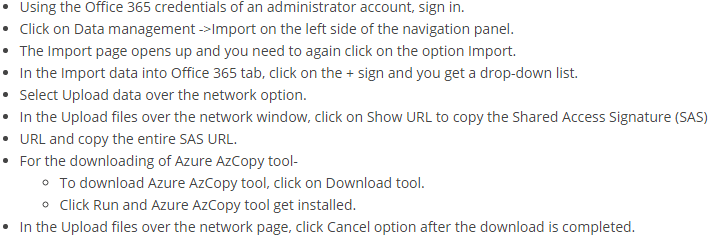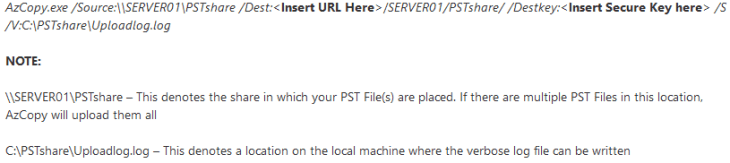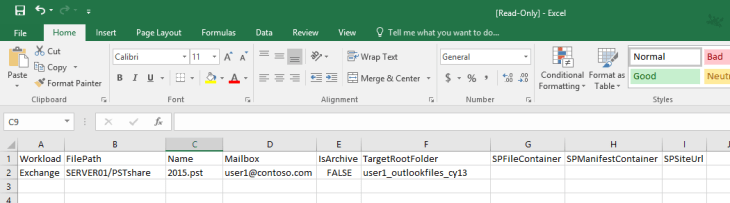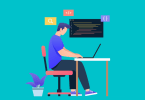MS Office 365 has always provided the best services and opportunity for business users. It has been providing great features to meet the needs of Office 365 Online customers. Migrating to Exchange Online could be a formidable task, However, the facility of Import service of O365 to Import PST file into Office 365 Webmail on cloud platform make it an easy task. If there is any folder or Outlook file that a user need to migrate from Outlook PST to Office 365 Online, then they can use Import Wizard of O365 or an automated solution to import PST to Office 365 Mailbox.
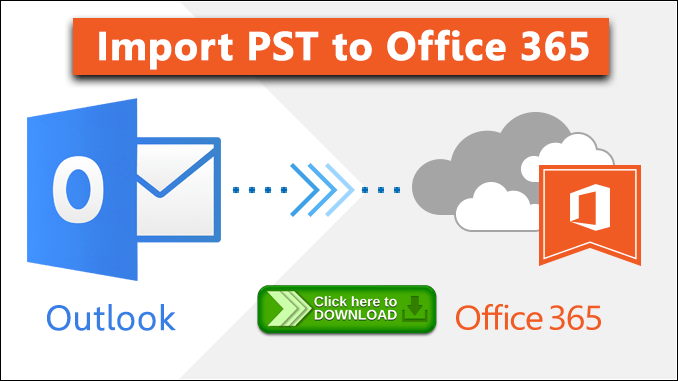
In this blog, we will guide those naive users who asked a question in Office 365 forums. How to transfer PST to Office 365 Mailbox with the help of a browser from any location.
“I have multiple Orphan PST file which were backup by our team members. Now, I have to transfer all those Outlook data files for multiple user accounts simultaneously. Can anybody explain to me a method to transfer PST file to Office 365 Mailboxes? Thanks!!”
Steps to Import PST Mailbox Items to Office 365 Via Import Service
Microsoft provided its own method for importing PST file from Mailbox into O365 Online using Import Service. Following are the steps to use this tool:
- Open Office 365 account & go to File tab >> Open >> Import Option
- In Import & Export Wizard, choose Import from another file or program option >> Next
- Open the Outlook PST data file >> Next
- Set Option for Import and choose the setting, if required.
- Click on Finish button to & the PST file will be Imported to your office 365
Migrate Outlook PST to Office 365 Online using AZCopy Method
Step 1 : Steps to Install Azure AzCopy Tool:
Step 2 : Import Outlook Data file to MS Office 365
After the installation is complete, next step is the export those PST file to Office 365 account.
- Go to Command Prompt as Administrator
- Open Azcopy directory
- Run the command below into CMD
Step 3 : Now to Create a CSV file for Mapping of PST
- Next task is to create a CSV file for mapping PST file and Mailbox of account in Office 365
- Save the CSV file to Excel or Notepad on local computer
Step 4 : Create a Import Job of PST
- First, Go to Website protection.office
- Enter Office 365 Credentials of Admin account
- From Navigation Panel, hit Data Management >> Import
- Click on the + icon and select ‘Upload data from Network’ from drop-down list.
- From the next window, click on ‘I’m done uploading files’ & ‘I have access to mapping files’ >> Next
- Enter the name of PST file to be Imported
- Click + icon to & navigate to location of CSV file
- Select the CSV file and Validate to check for errors
- Click on Finish to Import button to transfer PST file data to Office 365 Mailboxes
Note: It takes too much time in perfromong this operation and chance of error during the process is high. Its better to Opt for automated method if perfroming important and migrating PST file in mulitple user account simultaneously.
Automated Solution to Import PST File Into Office 365 Webmail
For stress free and fast migration of multiple PST files to multiple user account of Office 365 then uses autoamted tool like SysTools Office 365 Importer. Using this tool you can easily transfer emails, calendar, contacts and drive data with attachments into O365 Webmail.
Features of Office 365 Import Tool
- Bulk migrate emails, contacts & calendar data
- No file size restriction during the migratio process
- Simple and Easy to use Graphical User Interface
- Multiple filter options to each type of data file
- Import selective data option is also available.
- Incremental Import option to migrate selective new data.
- Import Multiple PST File at a time.
Steps to Import Outlook PST file data to Office 365 Webmail
1. Downlaod & Run Office 365 Import tool
2. Enter the Admin Credentials for importing PST files to multiple uses
3. Browse the PST file from the Source loaction into the tool using Add File/ Folder option
4. Create a CSV file containing PST file name and its destiantion account
5. Upload CSV file and Apply Filter option
6. Click on Import Button & PST file will be Imported to your office 365 accounts
Also Read : How to how to transfer Gmail Email to Outlook. click here
Conclusion
In this blog, we have explained the user query ”How To Import PST File Into Office 365 Webmail?” Both the manual and autoamted methods are explained with step-wise solution. For easy and quick migration use SysTools Office 365 Importer, it will remove all the hard part of manual method and save your time. You can easily import Outlook 2019 / 2016 / 2013 and below PST file to Office 365 Mailbox.